Oracle Database 23ai Free (Oracle
Linux 9) by metabloc
Welcome to your Oracle
Database 23ai Free deployment solution by metabloc. This
stack was designed to be as streamlined as possible, with the least number of
steps required to get you up and running quickly. Please follow the directions
closely to ensure success. It is recommended to get the product you purchased
running per this documentation first. Then you have the option to customize
your solution to your requirements.
These
instructions for our stack assume the following:
·
Basic
understanding of the AWS console
·
Intermediate
skill level and/or experience with Oracle Linux and Oracle database
·
Remote access SSH
client, such as Putty, and how to create a ppk file
from an AWS PEM file. These credentials will allow you to connect to your new
EC2 instance in your AWS availability zone
Preinstalled Software
·
Oracle
Linux 9.6
·
Oracle
Database Free 23.7
·
Oracle
REST Data Services 24.4
·
Oracle
SQLcl 24.4.1
·
Oracle
APEX 24.2
·
JDK
21.0.5
License
This
software is licensed under the Oracle Free Use Terms and Conditions
Getting
Started
Connect to
your EC2 Instance using an SSH Client such as putty, as the ec2-user. More information
about how to do this is here:
https://docs.aws.amazon.com/AWSEC2/latest/UserGuide/connect-linux-inst-from-windows.html
Configuration Information
Oracle Home : /opt/oracle/product/23ai/dbhomeFree
ORDS/SQLDeveloper Web : http://[EC2 Instance IP]:8080/ords/sql-developer
APEX : http://[EC2 Instance IP]:8080/ords
SQLcl : localhost:1521/freepdb1
Database Information
Oracle SID : free
Pluggable DB : freepdb1Database Access
Operating
System authentication with the oracle
Linux user is enabled. Use this account to reset the SYS, SYSTEM, and any other
database accounts.
Sample
schemas have been preloaded in the freepdb1 database (HR, HRREST, CO, SH).
The precreated PDB freepdb1 database and CDB free can be accessed
using the sqlcl client on the EC2 instance, the SQL
Developer Web client, or using an Oracle client such as SQL Developer on your
PC or another EC2 Instance. Ensure TCP
Port 1521 is enabled in your AWS Security Group configuration to allow this
connection.
To connect
from the sqlcl client, on your SSH client, switch to
the oracle user
sudo su - oracle
Use SQLcl to connect to the precreated
free container database as sysdba and switch to the freepdb1 pluggable
database:
sql / as sysdba
SQL> alter session set container = freepdb1;
To reset any database user passwords, use the following:
SQL> alter user [username] identified by "[newpassword]" account unlock;
SQLcl access to the precreated
PDB freepdb1 from a terminal
window
sql hr/[password]@localhost:1521/freepdb1
SQLcl access to the CDB free
sql system/[password]@localhost:1521/free
From a web
browser:
- Launch APEX
- http://[EC2 Instance IP]:8080/ords
- Launch SQL Developer Web
- HR is the only schema enabled
- http://[EC2 Instance
IP]:8080/ords/sql-developer
Ensure TCP Port 8080 is enabled in
your AWS Security Group configuration to allow connection from your web
browser’s IP address.
APEX
Application Information
To develop an
APEX app against the HR schema, visit http://[EC2
Instance IP]:8080/ords/apex and use the APEX Builder
login page for the HR_DEV workspace with credentials: HR_ADMIN / oracle
To manage the
APEX instance, visit http://[EC2 Instance IP]:8080/ords/apex, scroll to the bottom of the APEX Builder login
page and click the Administration link to sign in to Administration Services with
the ADMIN user.
Connect to the
freepdb1 pluggable database to reset the ADMIN Apex user password with the apxchange.sql script.
From your
SSH client, switch to the oracle
user
sudo su - oracle
Connect to the free container
database and switch to the freepdb1 pluggable database, and run the APEX
password change script apxchpwd.sql:
The APEX directory
is /home/oracle/apex and APEX Images directory /home/oracle/apex_images.
The ORDS directory is
/home/oracle/ords and ORDS config directory
/home/oracle/ords_config
AWS
Elastic IP Address Allocation
It
is strongly recommended that you create an AWS elastic IP address associated to
this new EC2 build instance. This will allow you to start and stop without
having to update public IP address connection information.
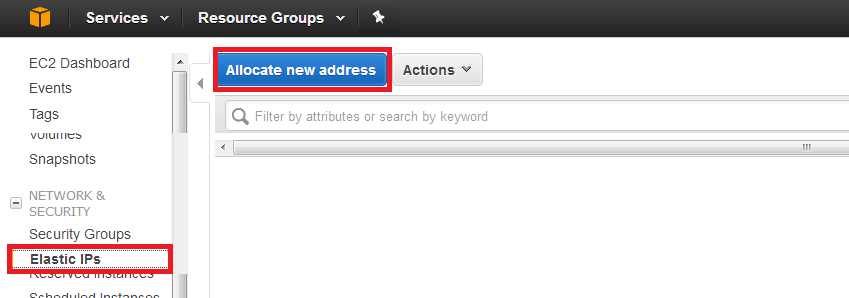
AWS
Public IP Address Setting
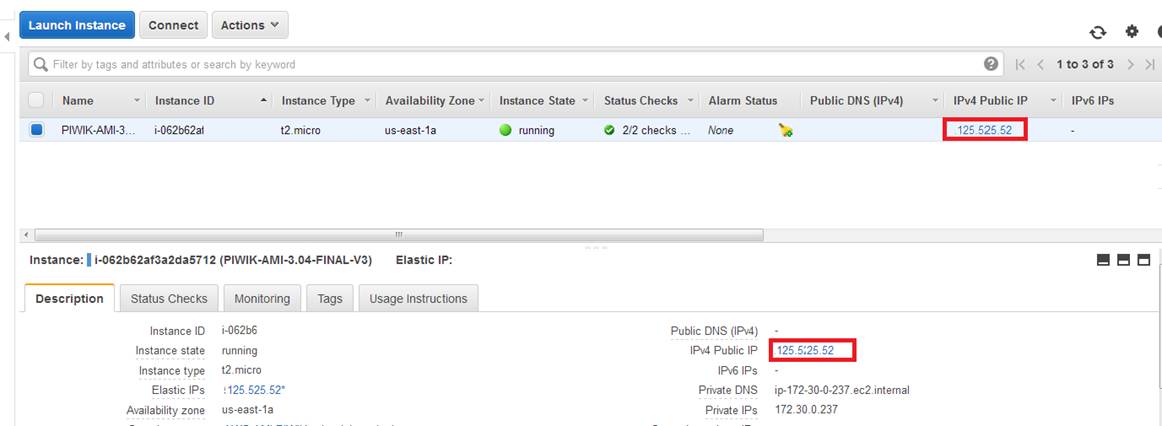
AWS Security Group Configuration
Enable
SSH, HTTP, HTTPS and SQL*Net from your client IP to the EC2 Instance IP
SSH : 22:22
HTTPS : 443:443
HTTP : 80:80
HTTP : 8080:8080
SQL*Net : 1521:1521